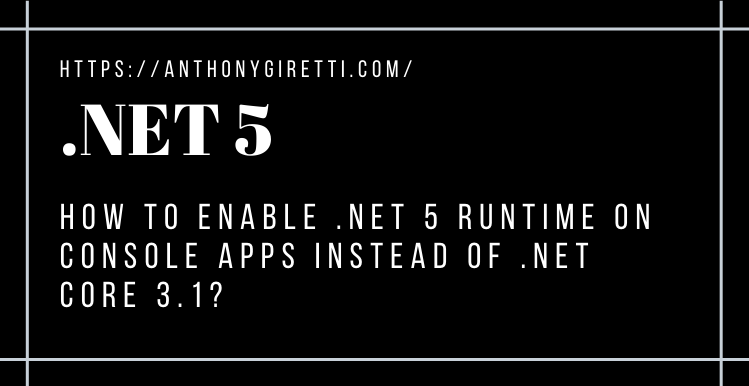.NET 5: How to enable .NET 5 runtime on console apps instead of .NET Core 3.1 ?
Introduction
You may have noticed it already, but when you create a console application with Visual Studio 2019, the default runtime is not .NET 5 but .NET Core 3.1! Why ? Because .NET 5 is not LTS and therefore Microsoft has intentionally chosen to offer the latest LTS version of .NET by default, ie .NET Core 3.1.
In this article I show you how to select .NET 5 instead of .NET Core 3.1 without having to create a console application in .NET Core 3.1 and then change its runtime in the project properties afterwards.
Enabling all .NET Core templates
This is the hidden features ! Enable that options here: Tools > Options > Preview Features > “Show all .NET Core templates in the New project dialog (requires restart)”
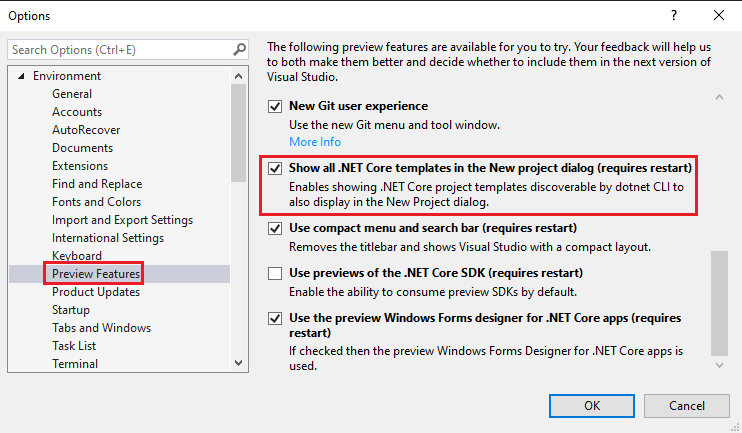
This will unlock the possibility to enable .NET 5 on console apps, after selecting console app here:

Visual Studio 2019 will ask you to choose between .NET Core 2.1 (LTS), .NET Core 3.1 (LTS) and .NET 5:

That’s it 🙂