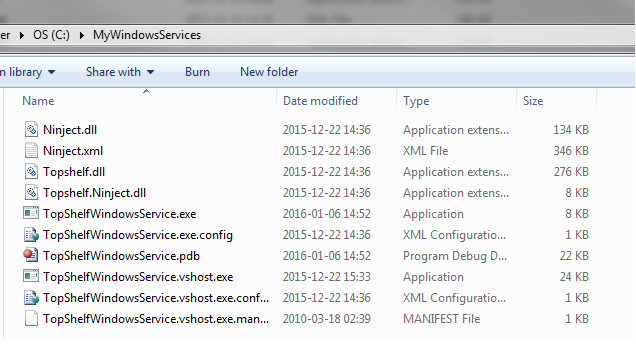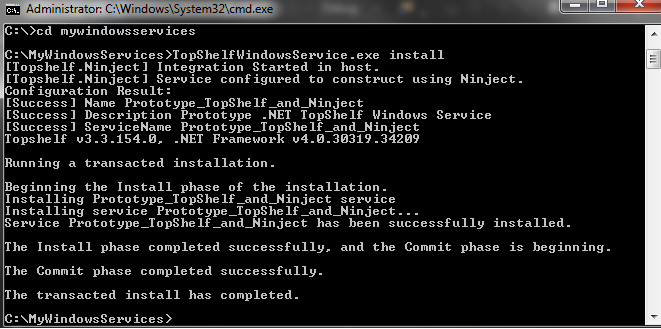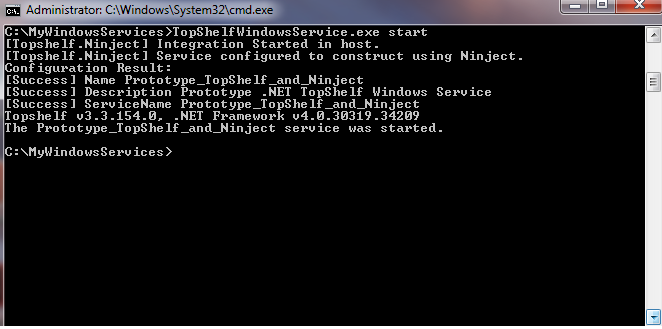How to create and configure a Windows service with Topshelf and Ninject?
This article aims to present how it is possible to easily create and configure a Windows service with Topshelf and Ninject using dependency injection.
Topshelf NuGet is a package for encapsulating a classic console application in a Windows Service.
Ninject is also a NuGet package is container IOC to implement dependency injection.
Step 1, create a console application project and download packages via the management console :
PM > Install-Package Topshelf
PM > Install-Package Topshelf.Ninject
Step 2, define / service(s) interface(s) and the implement service to what the windows service depends on :
namespace TopShelfWindowsService.Services
{
public interface IMyService
{
void DoWork();
}
}
public class MyService : IMyService
{
public void DoWork()
{
//Do something
}
}
Step 3, implement a module inheriting from “ModuleNinject” in order to register the concrete classes implementing interfaces used for injection
I recommend the lifecycle Singleton for objects, here is how to declare them when recording classes :
using Ninject.Modules;
using TopShelfWindowsService.Services;
namespace TopShelfWindowsService
{
public class IocModule : NinjectModule
{
// Bind Interfaces to implementations for dependancy injection
public override void Load()
{
Bind<IMyService>().To<MyService>().InSingletonScope();
}
}
}
Step 4, implement the windows service deriving from the “ServiceControl” interface in the namespace “Topshelf”
I also propose an implementation of a timer that allows to execute a service all X seconds, while ensuring executes only one service at a time, through the static class “Monitor”.
By implementing the “ServiceControl” interface, it’s mandatory to implement the methods “Start” and “Stop”
using System.Threading;
using System.Timers;
using Topshelf;
using TopShelfWindowsService.Services;
using Timer = System.Timers.Timer;
namespace TopShelfWindowsService
{
public class MyWindowsService : ServiceControl
{
private Timer _syncTimer;
private static object s_lock = new object();
private IMyService _myservice;
// Constructor
public MyWindowsService(IMyService myService)
{
_myservice = myService;
}
// Starts the windows service
public bool Start(HostControl hostControl)
{
_syncTimer = new Timer();
_syncTimer.Interval = 5000;
_syncTimer.Enabled = true;
_syncTimer.Elapsed += RunJob;
return true;
}
// Stops the windows service
public bool Stop(HostControl hostControl)
{
_syncTimer.Enabled = false;
return true;
}
// Job runner event, with lock if the job still running
private void RunJob(object state, ElapsedEventArgs elapsedEventArgs)
{
// Prevents the job firing until it finishes its job
if (Monitor.TryEnter(s_lock))
{
try
{
_myservice.DoWork();
}
finally
{
// unlock the job
Monitor.Exit(s_lock);
}
}
}
}
}
Step 5, implement the entry point at the start of the windows service in a console application through Topshelf : Here we will set the use Ninject for dependency injection, and the name of windows service, description ….
using Topshelf;
using Topshelf.Ninject;
namespace TopShelfWindowsService
{
class Program
{
static void Main(string[] args)
{
HostFactory.Run(x => {
x.UseNinject(new IocModule());
x.Service(s =>
{
s.ConstructUsingNinject();
s.WhenStarted((service, hostControl) => service.Start(hostControl));
s.WhenStopped((service, hostControl) => service.Stop(hostControl));
});
x.RunAsLocalSystem();
x.SetDescription("Prototype .NET TopShelf Windows Service");
x.SetDisplayName("Prototype_TopShelf_and_Ninject");
x.SetServiceName("Prototype_TopShelf_and_Ninject");
});
}
}
}
Step 6, deploy the windows service :
Once the windows service is functional, move it (the config file, dlls and exe generated at compile time) to a directory on your machine.
Then, in the command line, go to the directory that contains dlls and then run the install as follow :
nom_de_l_executable.exe install
Start it as follow :
nom_de_l_executable.exe start
You can also stop the service and uninstall it :
nom_de_l_executable.exe stop
nom_de_l_executable.exe uninstall
Samples :